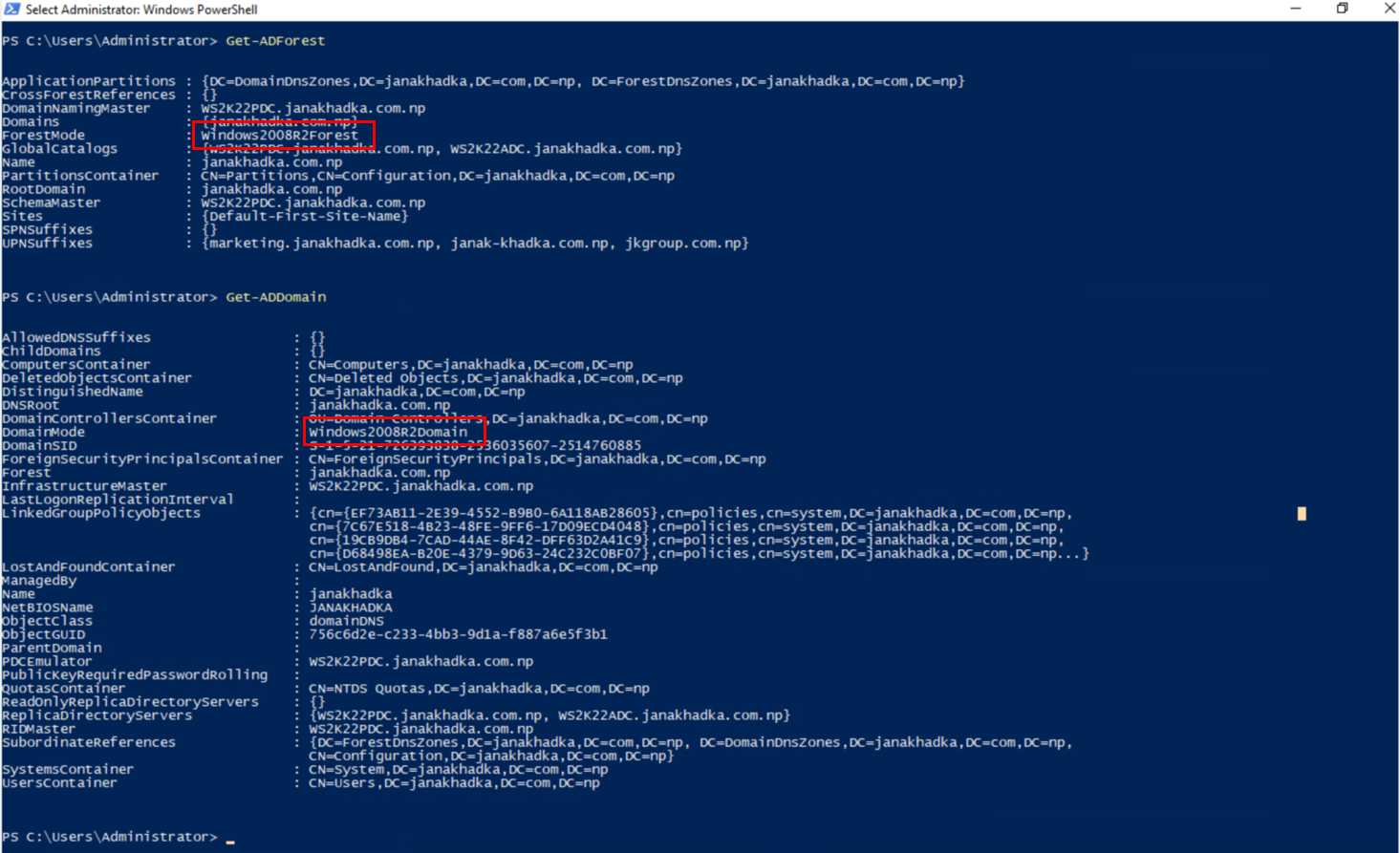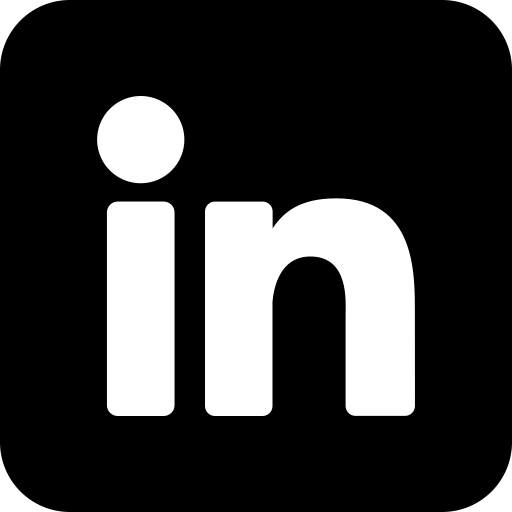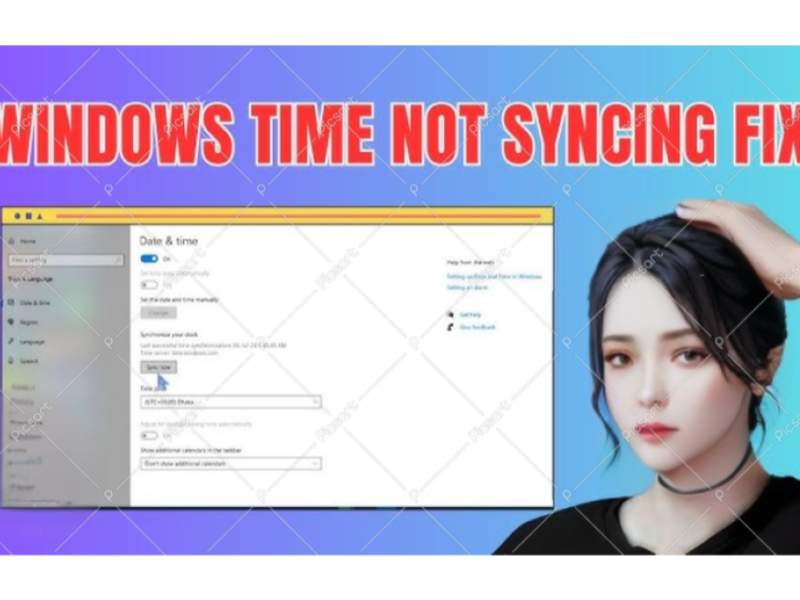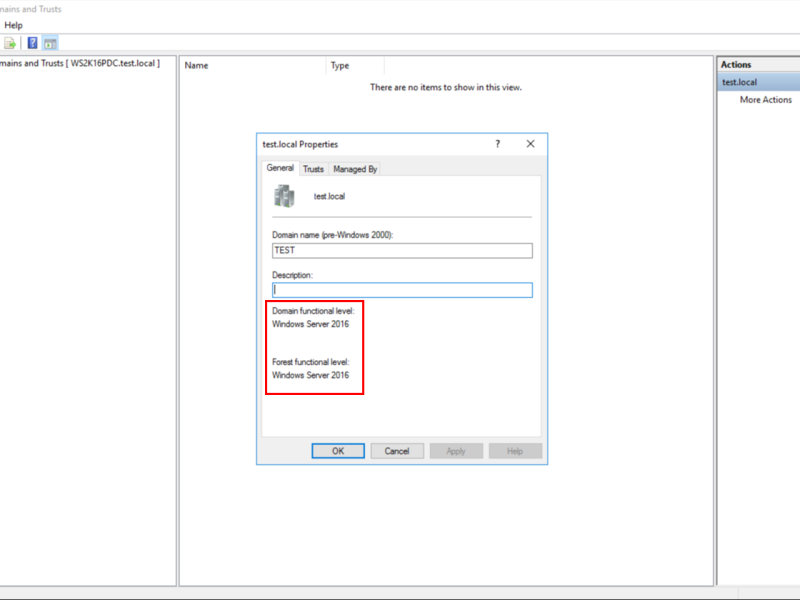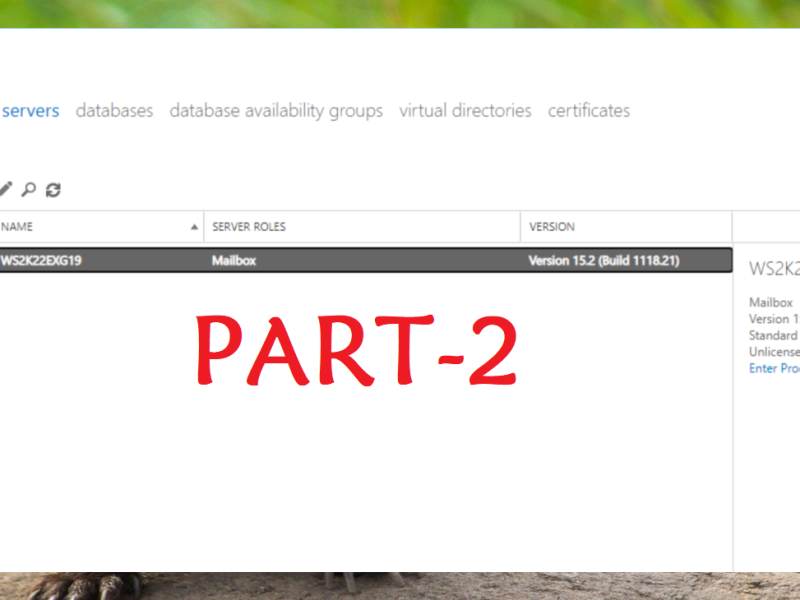If your organization requires older application compatibility or encounters a scenario where legacy functionality is essential, you may consider downgrading Active Directory (AD) functional levels. This post will walk you through the process of downgrading domain and forest functional levels from 2016 back to 2012 and even to 2008, covering the conditions, limitations, and step-by-step approach.
Understanding Functional Levels in Active Directory
AD functional levels determine which advanced features are available for domains and forests. Microsoft introduced these levels to help users leverage the latest capabilities with newer Windows Server versions. However, certain environments with legacy systems may require compatibility with older AD levels, such as 2008 or 2012.
Key Conditions for Downgrading Functional Levels
Before downgrading, keep these conditions in mind:
- Supported Levels: Downgrades are possible only from Windows Server 2016 to Windows Server 2012 or 2008; not all functional levels can be reverted to the original state.
For Example: Windows Server 2008 R2 introduced the AD Recycle Bin, a feature that allows administrators to restore deleted objects from the AD database. This feature requires all domain controllers in the forest or domain to run at least Windows Server 2008 R2. Once the Recycle Bin is enabled from the Active Directory Administrative Center, downgrading beyond Windows Server 2008 R2 (e.g., to 2008) becomes impossible, as the feature “Recycle bin” cannot be reverted.
- Domain Controllers: All domain controllers must support the targeted functional level. For instance, downgrading to Windows Server 2008 requires that no controllers depend on features exclusive to 2008 R2 or later.
- Order of Downgrade: Always downgrade the forest functional level before the domain functional level. Downgrading the forest functional level is necessary first, as forest-level features can restrict domain-level changes. This order ensures that domain-level dependencies are adjusted after the forest level is changed.
- Downgrade Method: Downgrading functional levels can only be done using Windows PowerShell. The graphical interface in Active Directory Domains and Trusts only allows upgrading. This requires familiarity with PowerShell commands for AD management.
- Backup: Always back up AD data and the entire server configuration. This ensures recovery if issues arise.
- Replication & Stability: Ensure replication across domain controllers is stable and consistent before proceeding with any level change.
Lab Environment Setup and Downgrade Scope
This guide demonstrates the downgrade process in a controlled lab environment. Since the AD Recycle Bin feature is enabled here, we are limited to downgrading from Windows Server 2016 to Windows Server 2012 R2, Windows Server 2012, or Windows Server 2008 R2. The Recycle Bin requires a minimum functional level of Windows Server 2008 R2, meaning it prevents downgrades to earlier version, Windows Server 2008.
For this demonstration, we will downgrade the functional level to Windows Server 2008 R2, providing a practical example of how to perform a controlled downgrade under these specific conditions.
Step-by-Step Guide to Downgrade Functional Levels
Let’s break down the downgrade process into manageable steps.
Step 1: Prepare Your Environment
- Check Current Functional Levels:
- Open the Active Directory Domains and Trusts console.
- Right-click your domain and select “Properties” to verify the current level.
- Note the domain and forest functional levels, as this will guide your downgrade options.
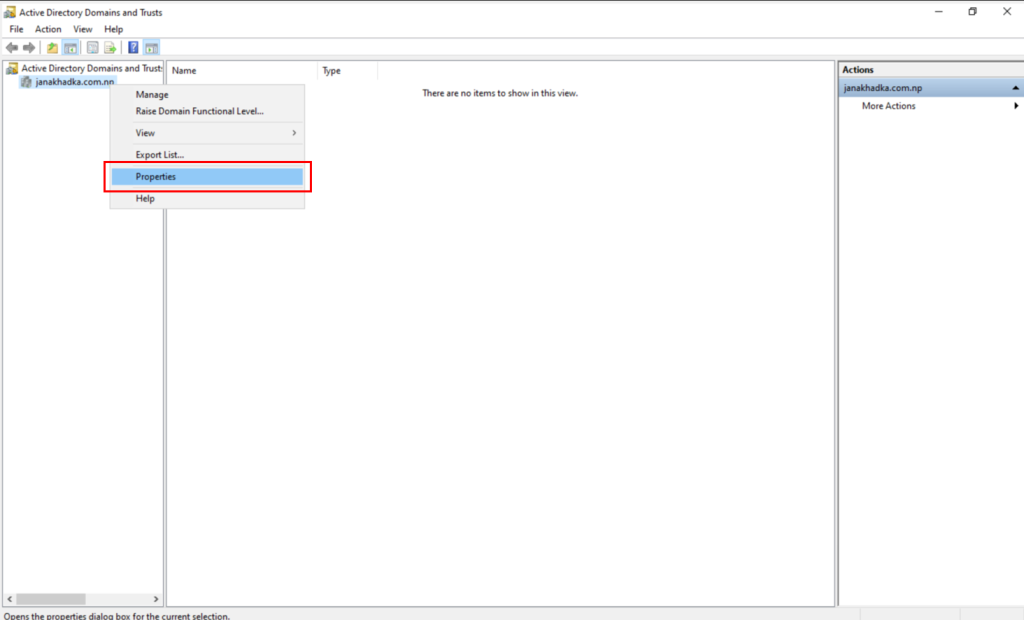

You can also validate functional levels by using the following Windows PowerShell commands.
Get-ADForest
Get-ADDomain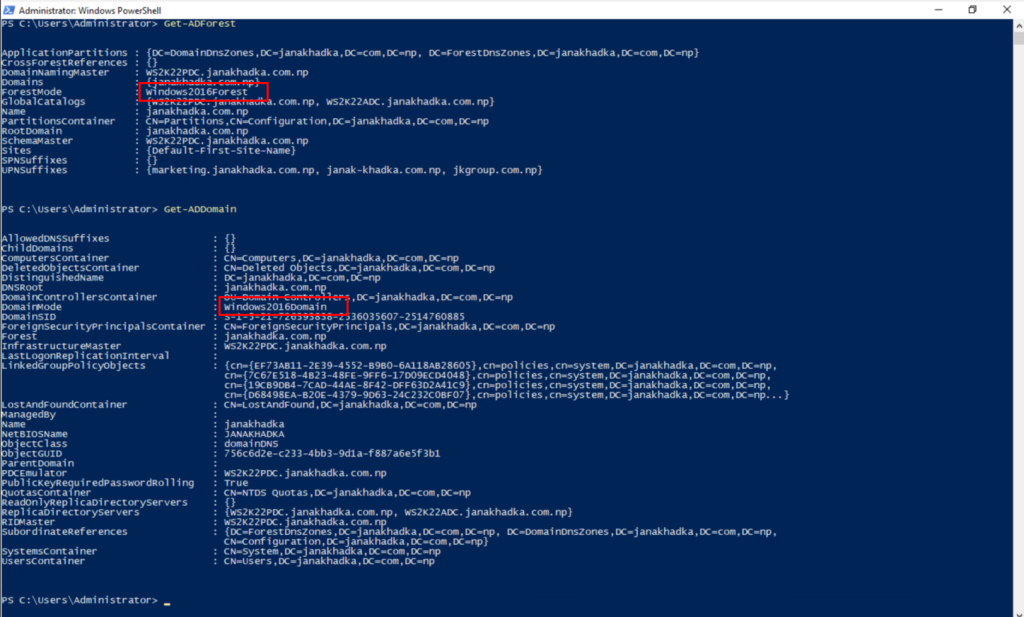
- Assess Dependencies:
Confirm applications and services compatibility with older functional levels. For example, 2016-exclusive features will be lost when downgrading. - Backup Active Directory:
Create a full backup of Active Directory by using Windows Server Backup or another reliable method.
Step 2: Downgrade Forest Functional Level
- Using PowerShell:
- Open PowerShell as an administrator.
- Run the following command to downgrade:
- Replace “janakhadka.com.np” with your actual forest name. Repeat this for each functional level, as needed (e.g., replace Windows2008Domain with Windows2012R2Domain if only downgrading to 2012R2).
Set-ADForestMode -Identity "janakhadka.com.np" -ForestMode Windows2008R2Forest
- Confirm Downgrade:
- Open Active Directory Domains and Trusts.
- Right-click your domain, then check if the forest functional level has been successfully changed. You can also validate it by running PowerShell command “Get-ADForest”.
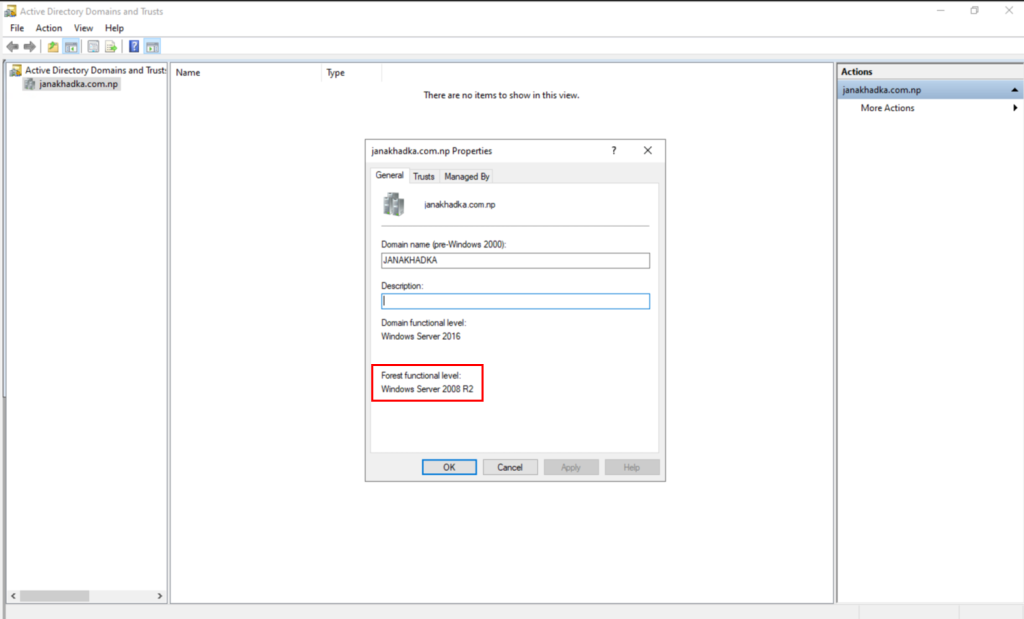
Step 3: Downgrade Domain Functional Level
- Using PowerShell:
- Run the following PowerShell command:
- Replace “janakhadka.com.np” with your actual domain name.
Set-ADDomainMode -Identity "janakhadka.com.np" -DomainMode Windows2008R2Domain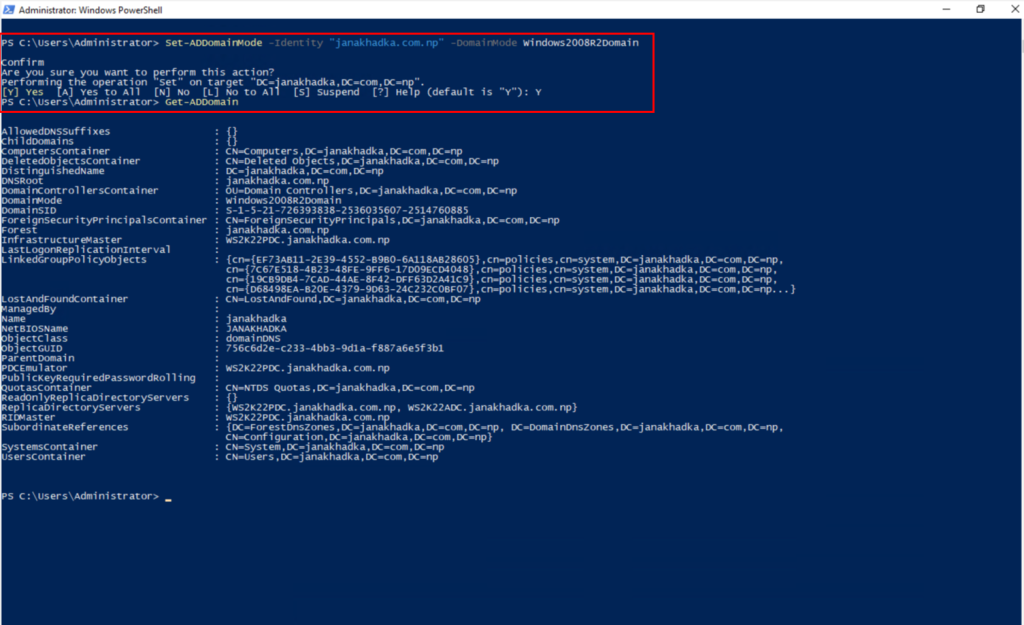
- Verify Downgrade:
- Use the Active Directory Domains and Trusts console to confirm that the functional level is now set to the target level.
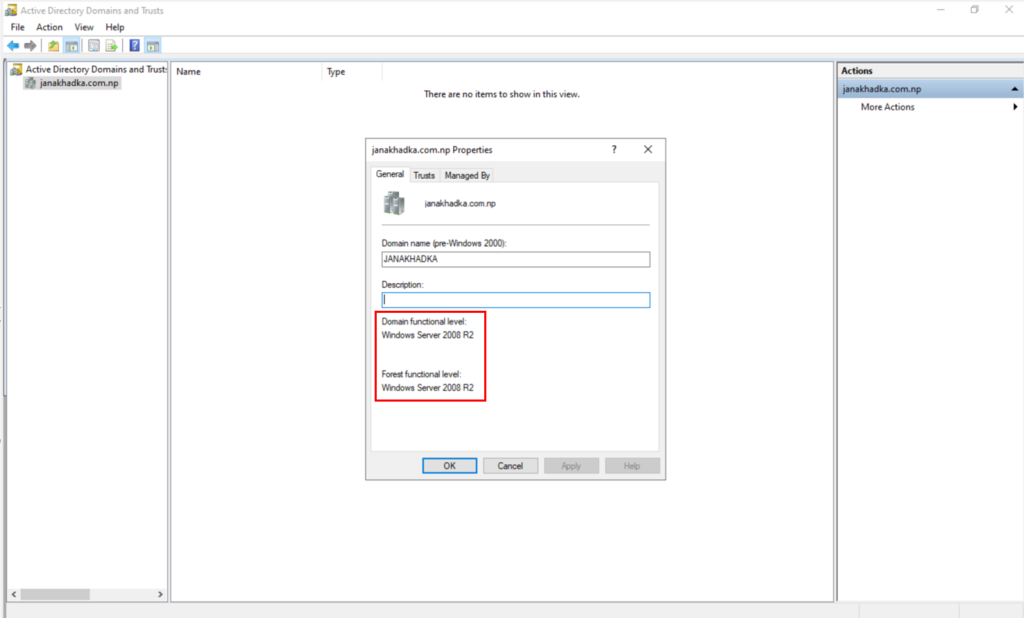
Also, you can confirm the functional levels by running following PowerShell commands.
Get-ADForest
Get-ADDomain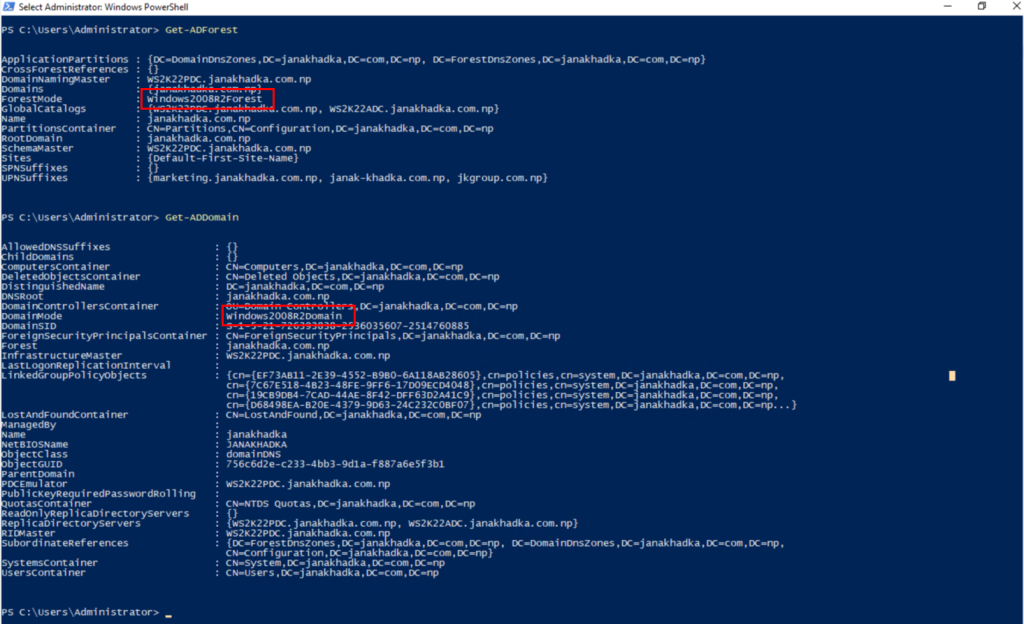
Potential Issues and How to Avoid Them
- Schema Incompatibilities:
- Certain schema changes in later functional levels may be irreversible. Verify all schema extensions and avoid downgrades if essential applications rely on them.
- Replication Failures:
- Monitor replication health after downgrading. Downgrade actions can lead to replication conflicts, especially in multi-site environments.
- Group Policy and Security Concerns:
- Older functional levels may lack certain security enhancements. Adjust Group Policy to reinforce security where newer AD features are not available.
Conclusion
Downgrading Active Directory functional levels is a technical process with specific compatibility and security considerations. Always follow the best practices: prepare with backups, verify application requirements, and confirm replication stability across all domain controllers. For organizations facing legacy compatibility needs, downgrading functional levels can enable smoother operations while preserving necessary AD functionalities.