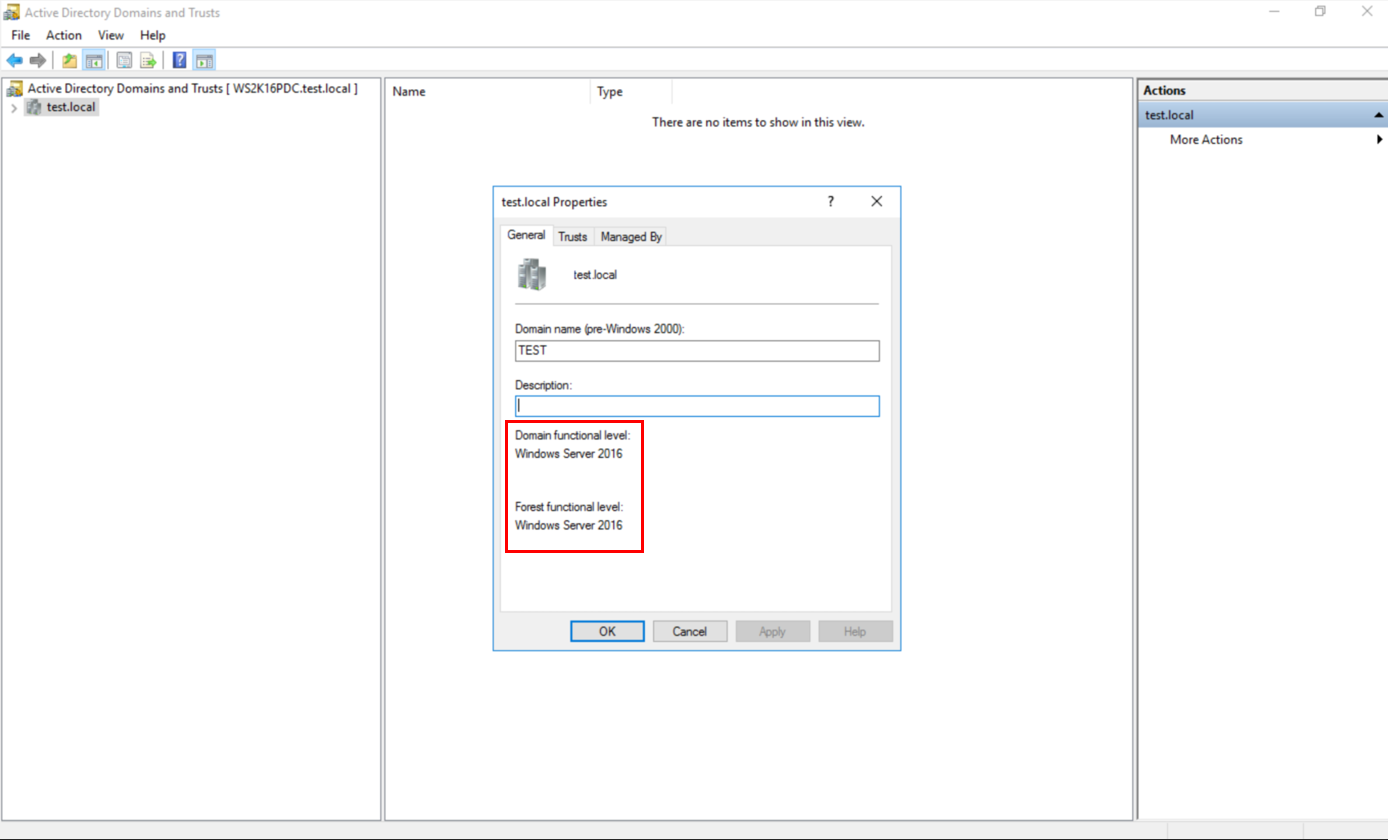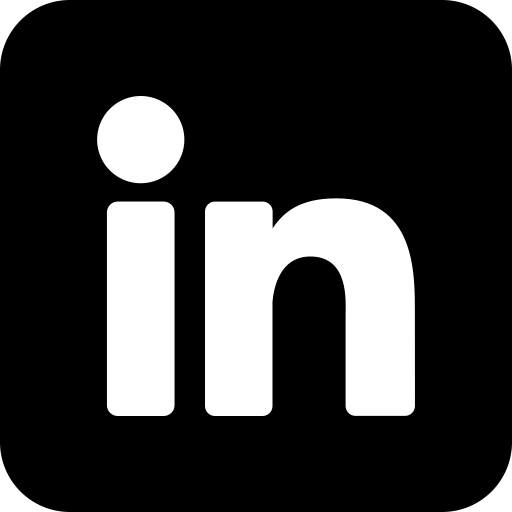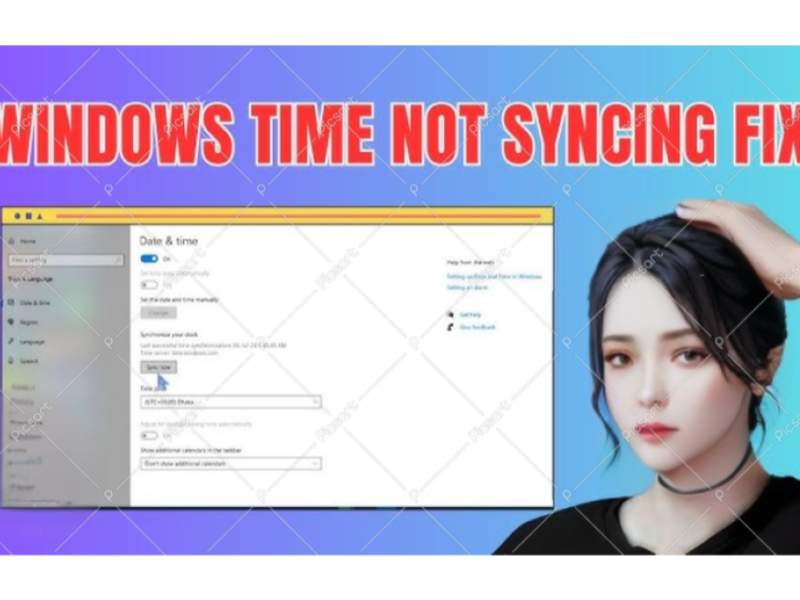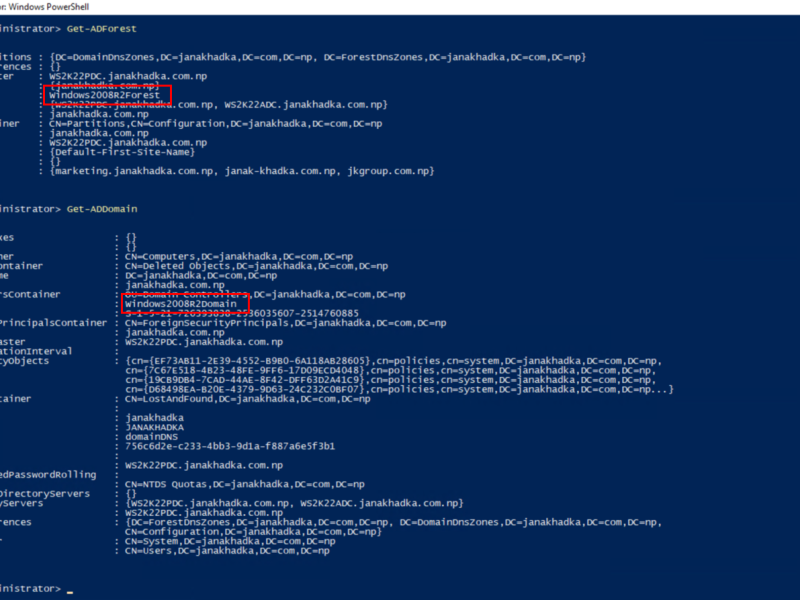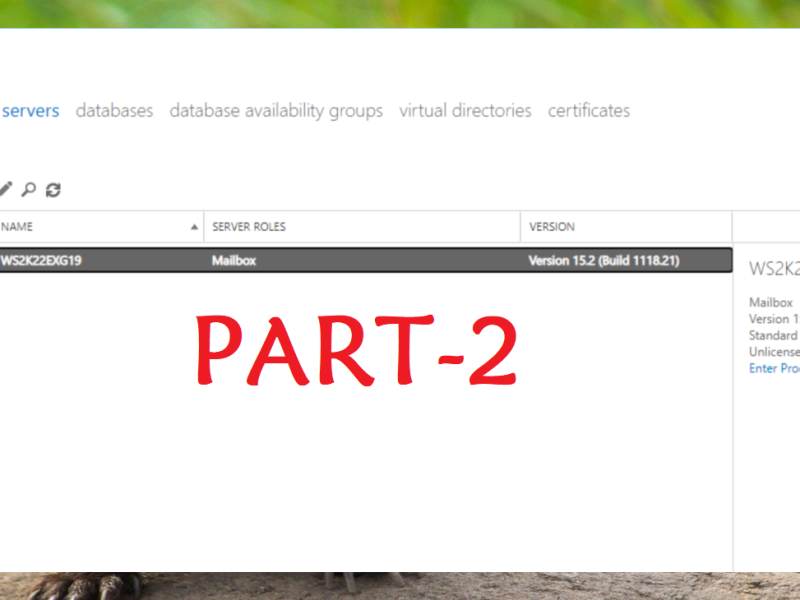If you are running an Active Directory environment on Windows Server 2008 and planning to upgrade to Windows Server 2016, raising the Domain and Forest Functional Levels is crucial to take advantage of the advanced features and improved security. This guide will walk you through the entire process, ensuring a smooth and safe upgrade.
Prerequisites and Requirements
- Verify Domain Controller OS Versions:
All Domain Controllers in the forest must run Windows Server 2016 or higher. - Backup Active Directory:
Create a System State Backup of your Domain Controllers to ensure you can restore if anything goes wrong. - Check Replication Health:
Run the following PowerShell commands to ensure replication between Domain Controllers is working fine:- repadmin /replsummary
- dcdiag /q
- Administrative Permissions Required:
You need to be a member of the Enterprise Admins group or Domain Admins group or of the equivalent group to raise the forest and domain functional levels. - Functional Level Compatibility:
Ensure no applications or services rely on features removed in Windows Server 2016.
Step 1: Verify Current Domain and Forest Functional Levels
- Open Active Directory Domains and Trusts.
- Right-click on your domain and select Properties.
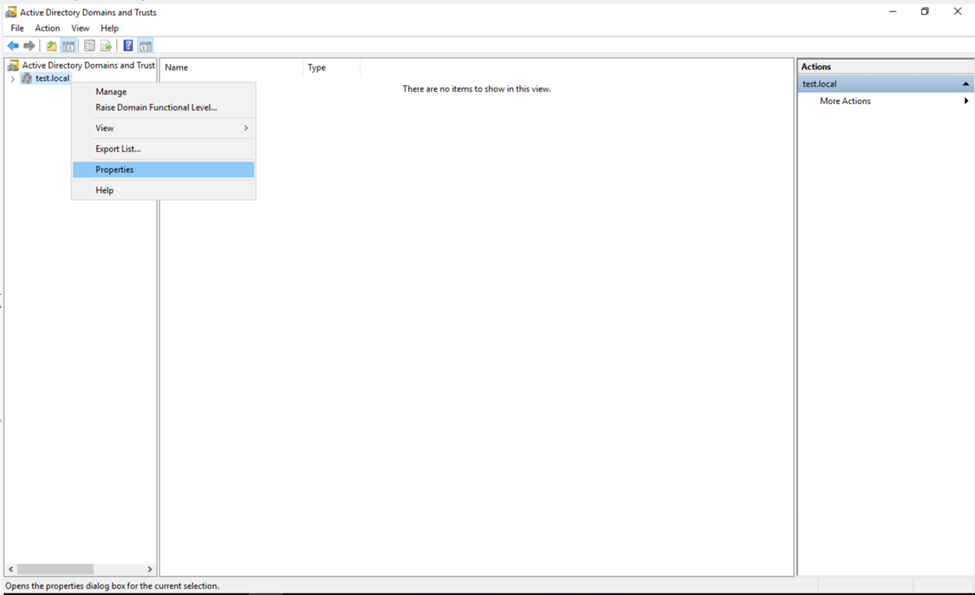
- Check the Current Domain and Forest Functional Level.
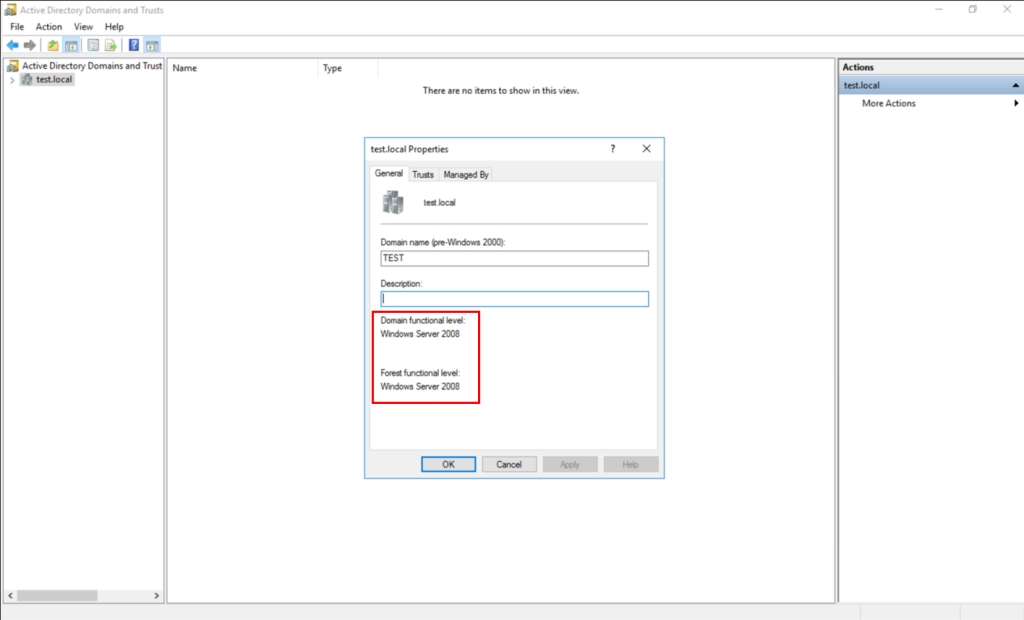
Alternatively, you can validate the functional levels using following commands in Windows PowerShell:
Get-ADForest
Get-ADDoma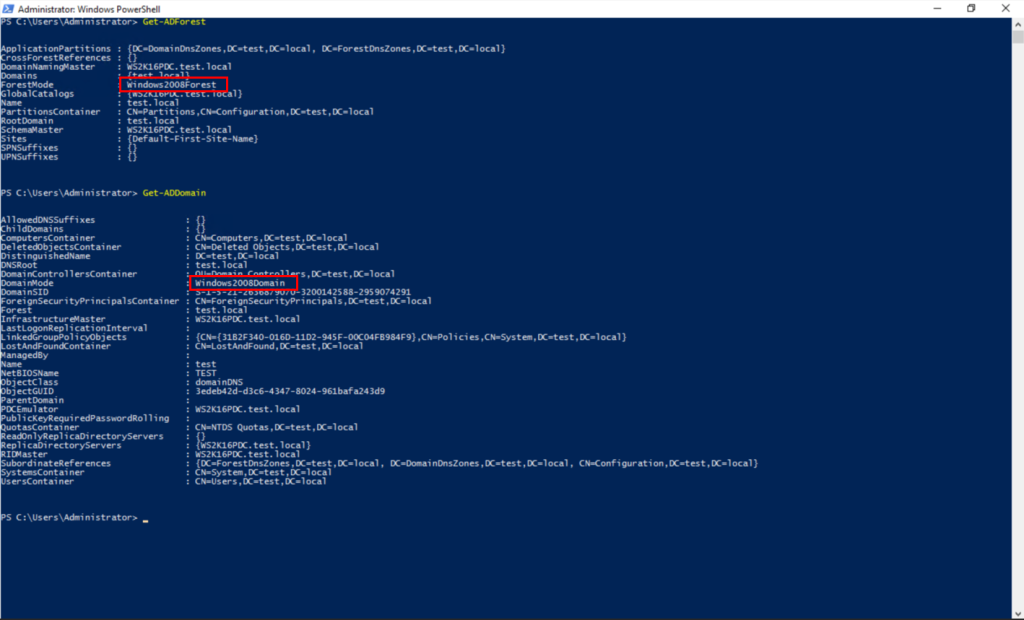
Step 2: Raise the Domain Functional Level
- Open Active Directory Domains and Trusts.
- Right-click on the domain name and select Raise Domain Functional Level.
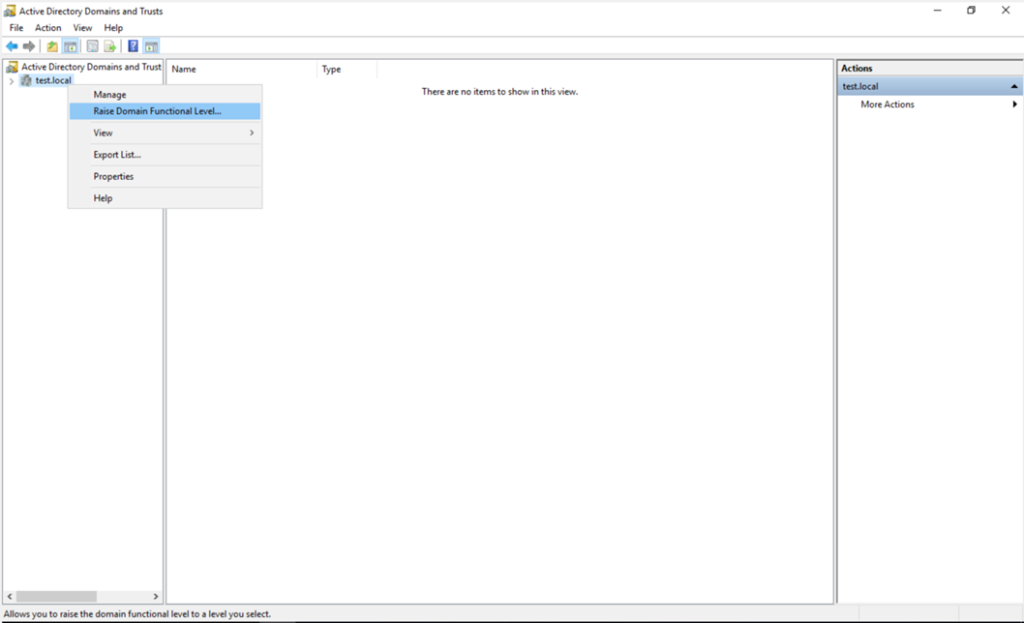
- In the Raise Domain Functional Level window, select Windows Server 2016 from the drop-down list. Click Raise to proceed.
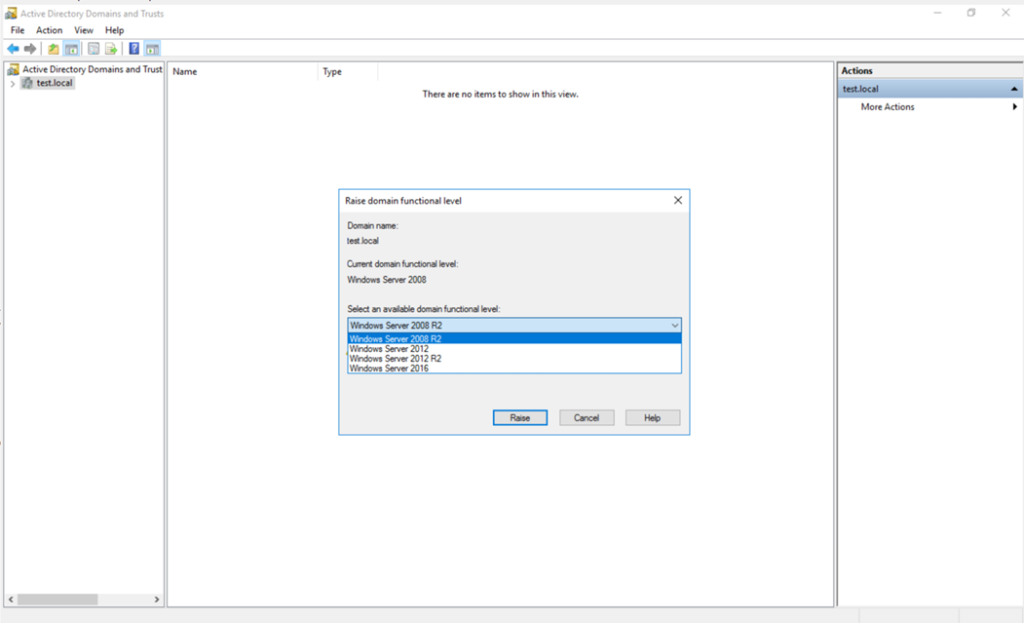
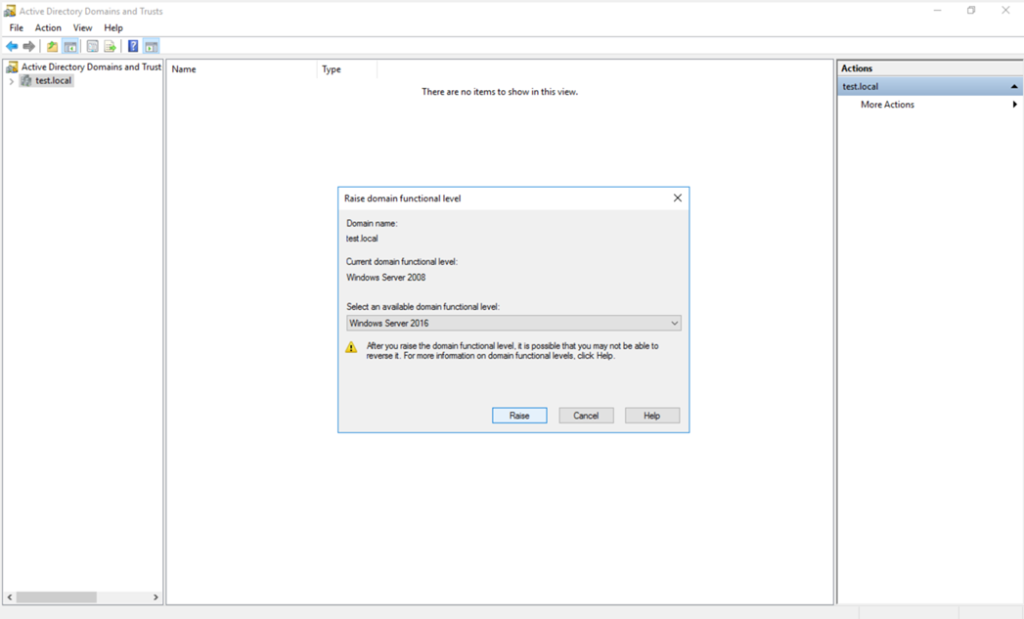
- You will receive a confirmation dialog. Click OK two times to proceed and save the changes.
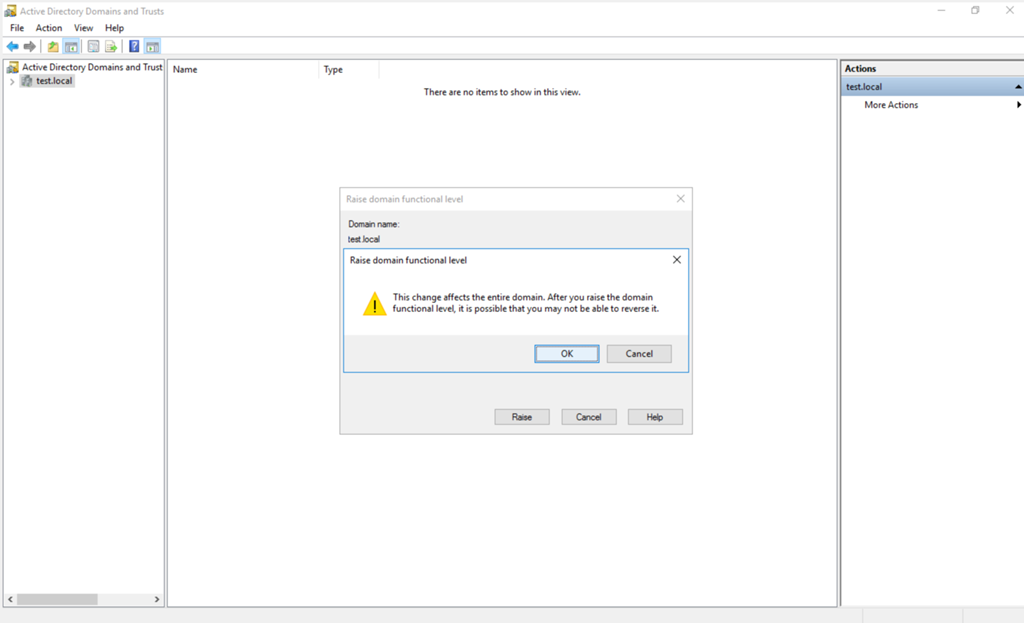
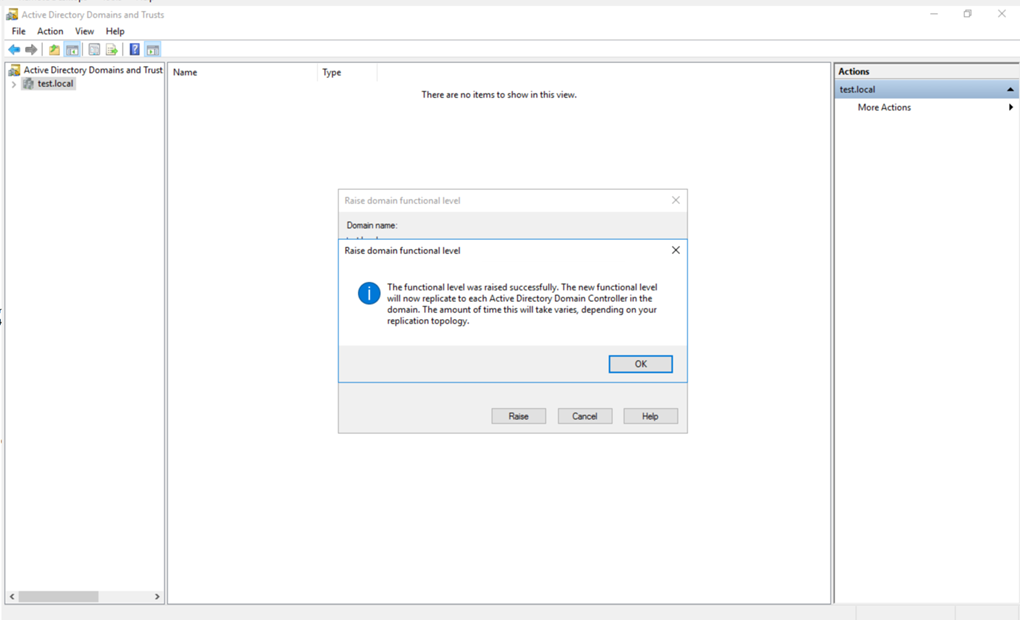
Step 3: Raise the Forest Functional Level
- Open Active Directory Domains and Trusts.
- Right-click on Active Directory Domains and Trusts (top node) and select Raise Forest Functional Level.
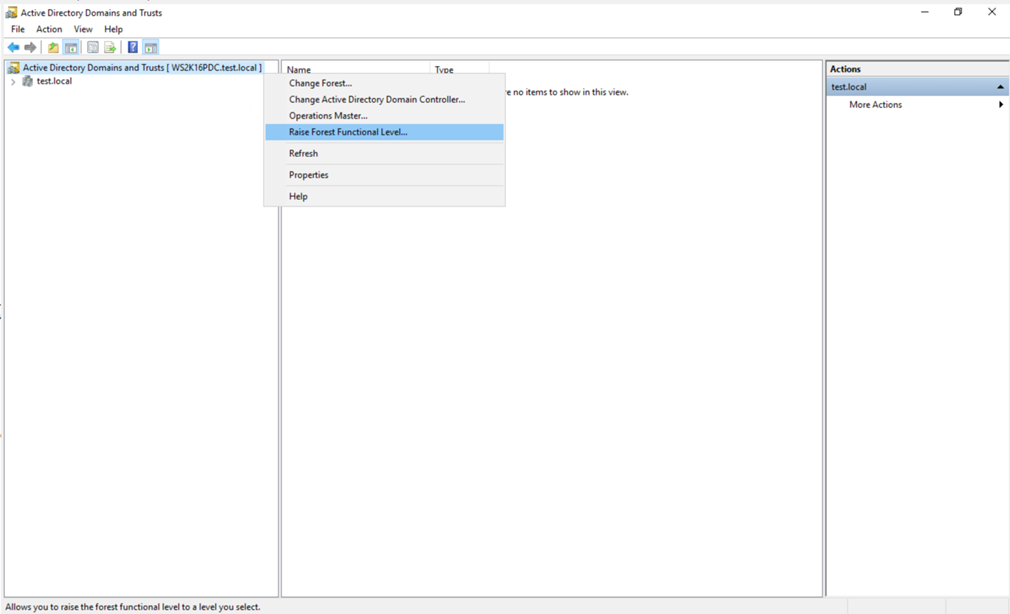
- In the Raise Forest Functional Level window, select Windows Server 2016 from the drop-down list. Click Raise.
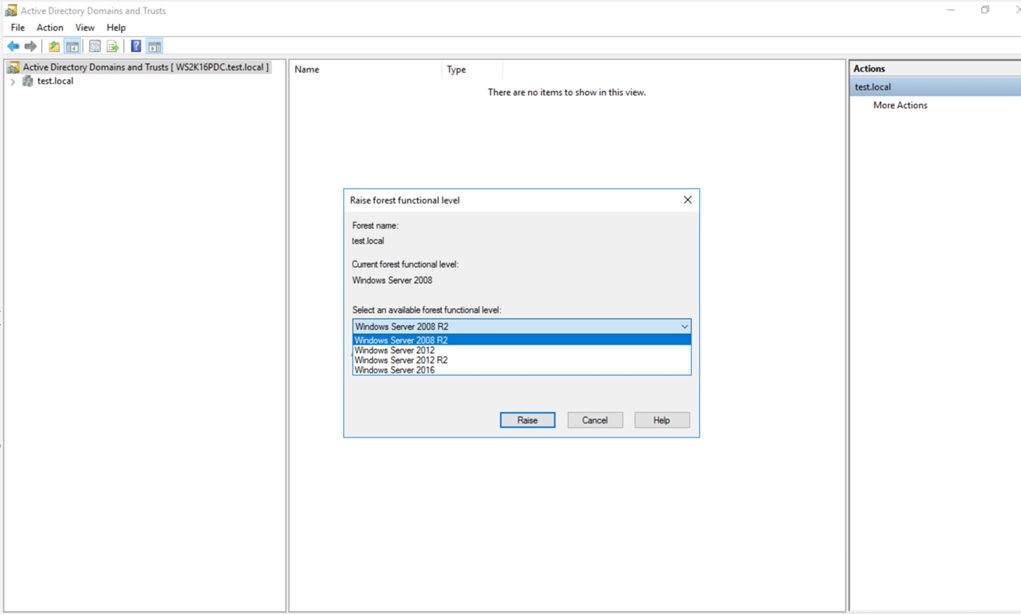
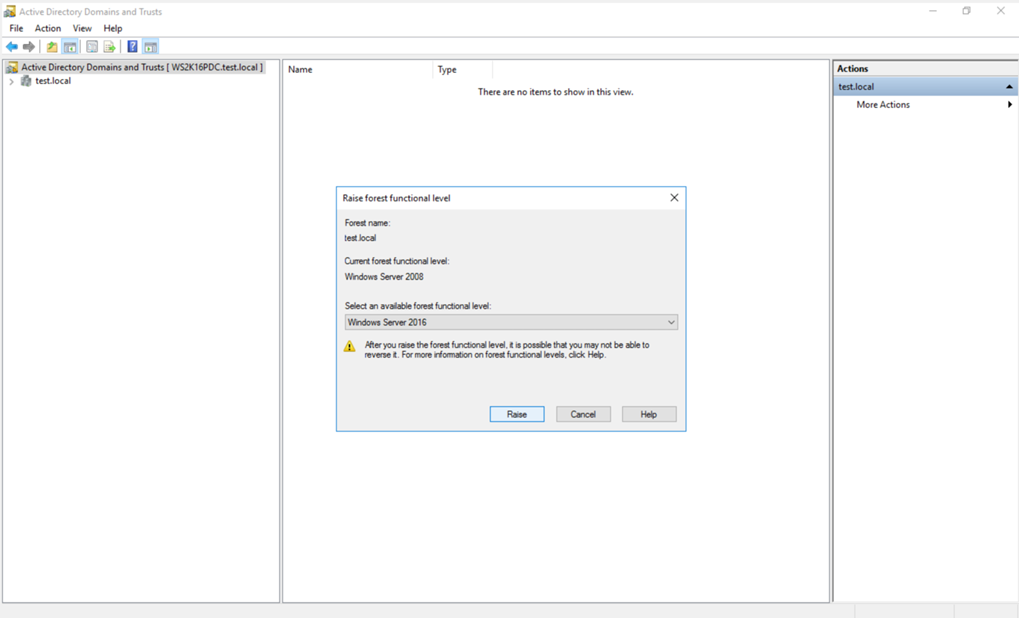
- Confirm and save the action by clicking OK two times when prompted.
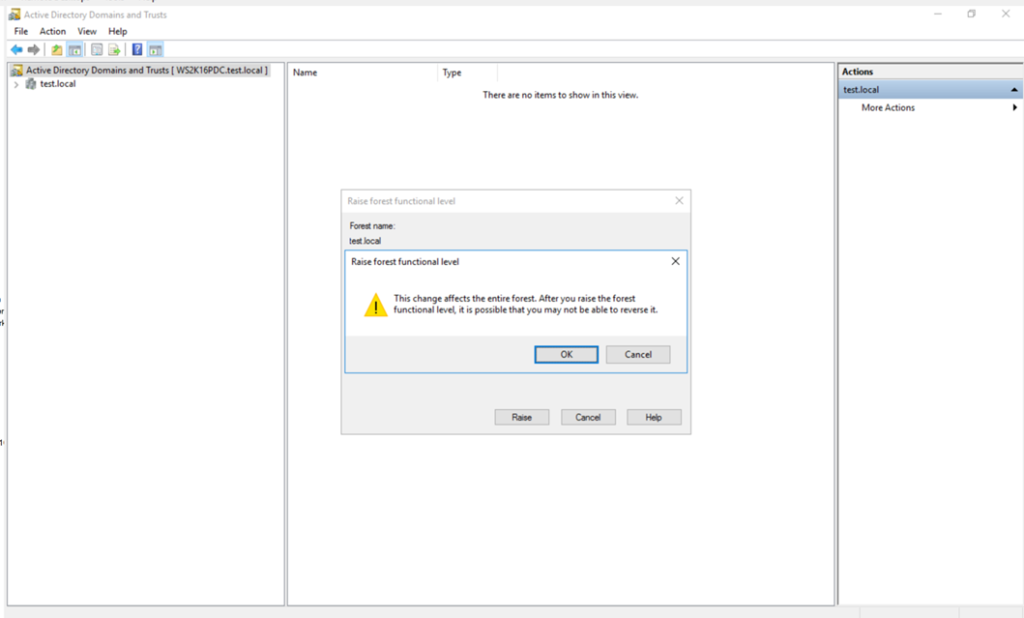
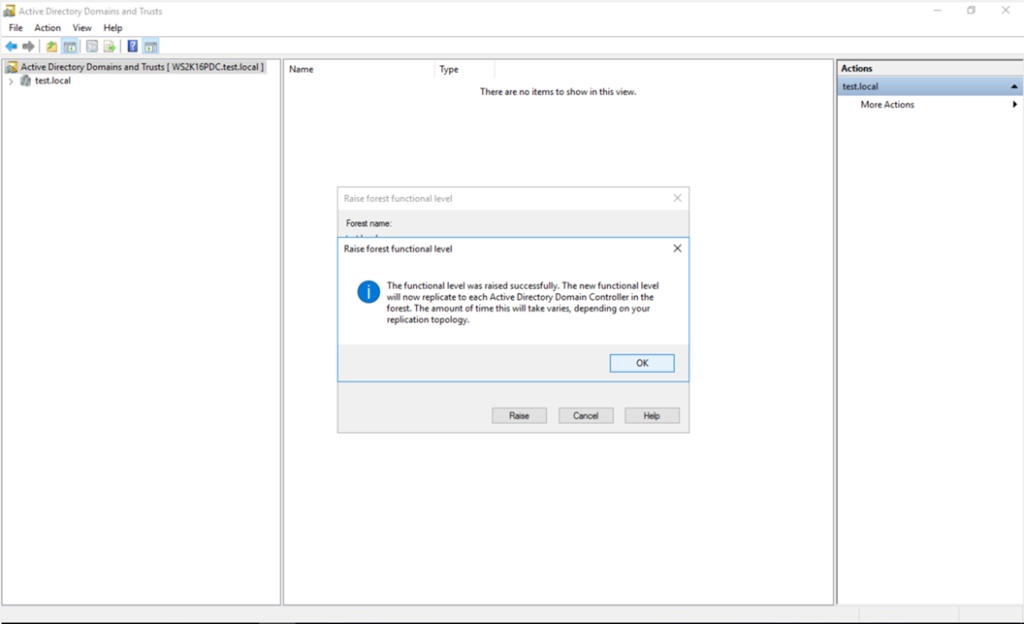
Alternatively, we can raise the domain and forest functional level using following commands in Windows PowerShell:
Set-ADDomainMode -Identity "test.local" -DomainMode Windows2016DomainSet-ADForestMode -Identity "test.local" -ForestMode Windows2016Forest
Step 4: Verify the Changes
After raising the functional levels, it’s important to verify that the changes were applied correctly. Use the following commands in PowerShell:
Get-ADDomain
Get-ADForest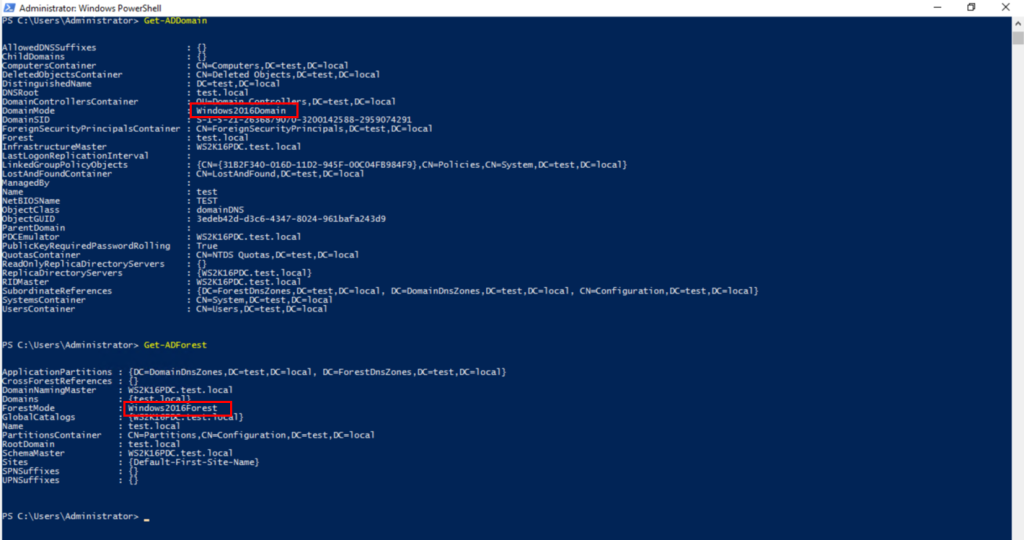
You should see:
- Domain Functional Level: Windows2016Domain
- Forest Functional Level: Windows2016Forest
Alternatively, you can check the levels in Active Directory Domains and Trusts by following the steps in Step 1.
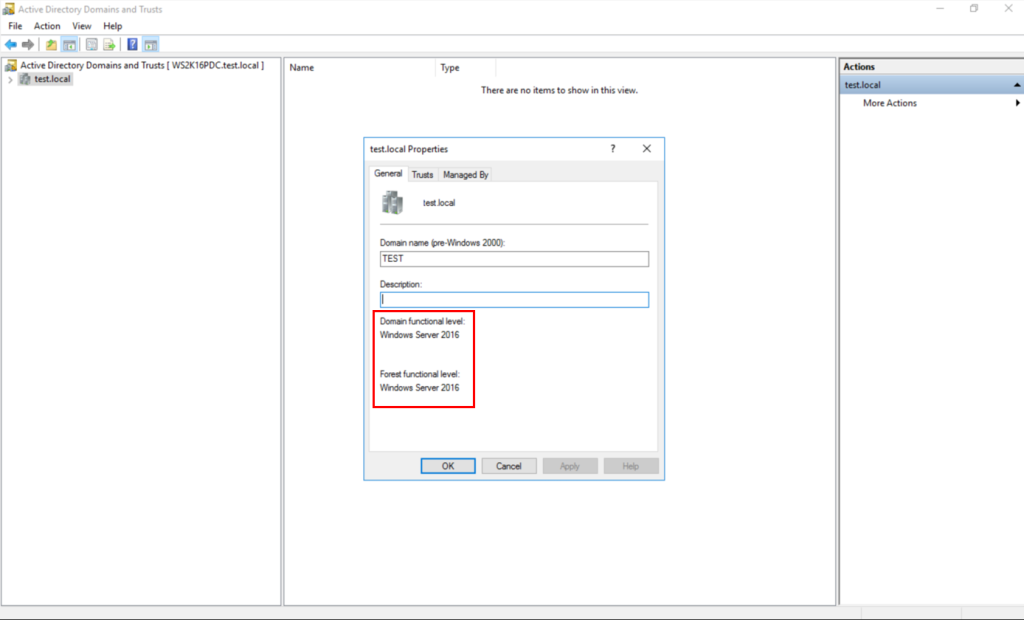
Step 5: Check Replication and Event Logs
- Ensure replication is healthy by running following commands in PowerShell:
repadmin /replsummary- Check for any errors in the Event Viewer on your Domain Controllers, especially under Directory Service logs.
Conclusion
Raising the Domain and Forest Functional Levels is an essential part of upgrading to a newer Windows Server environment. This process ensures your AD infrastructure is ready to support the latest features and enhancements. Always ensure you’ve completed backups and health checks before making changes to avoid disruptions.
This guide provides the essential steps needed to raise the functional levels safely. If you encounter any issues, the logs and replication summaries will be your first step toward troubleshooting. Since the Domain Functional Level can be higher or equal to the Forest Functional Level, the best practice is to raise the Domain Functional Level first and then the Forest Functional Level.