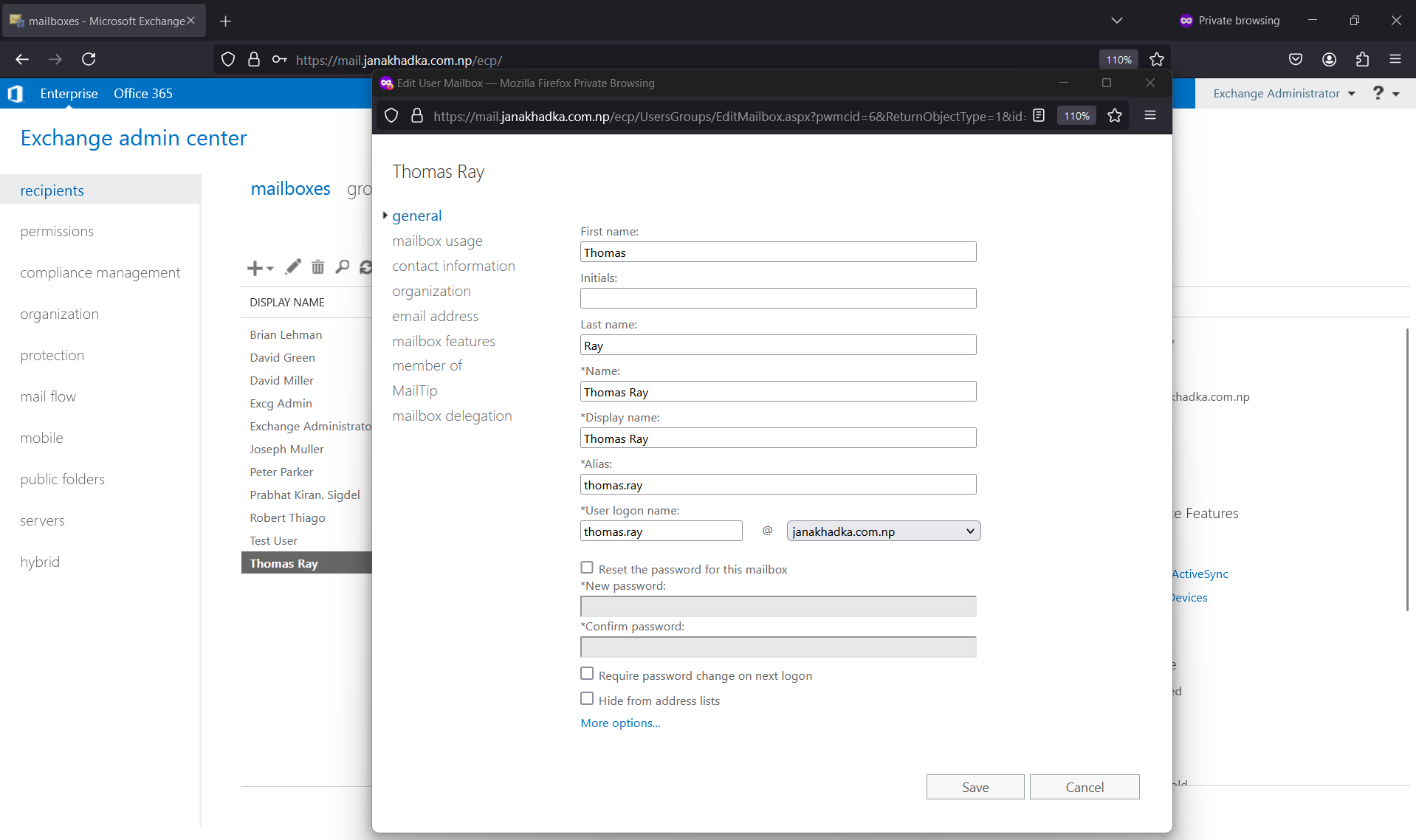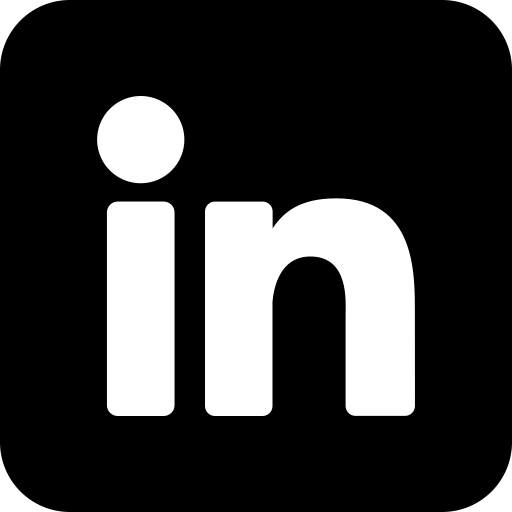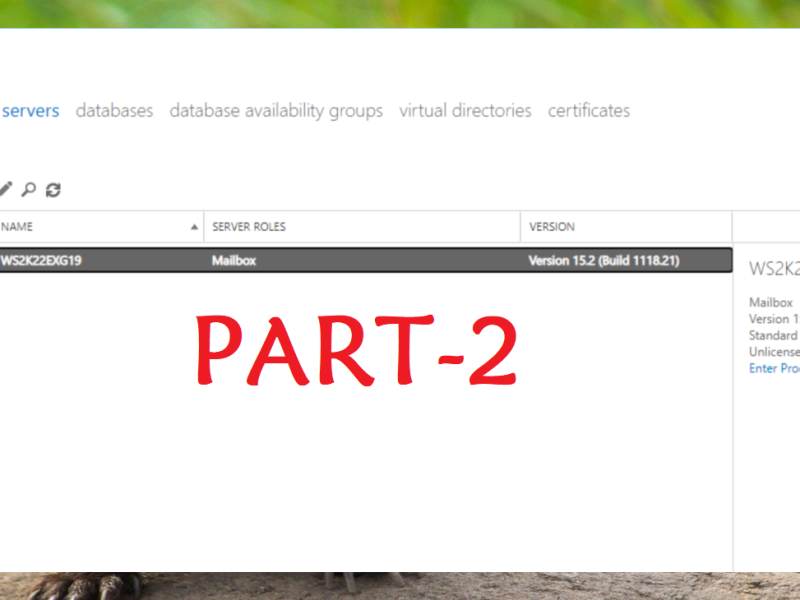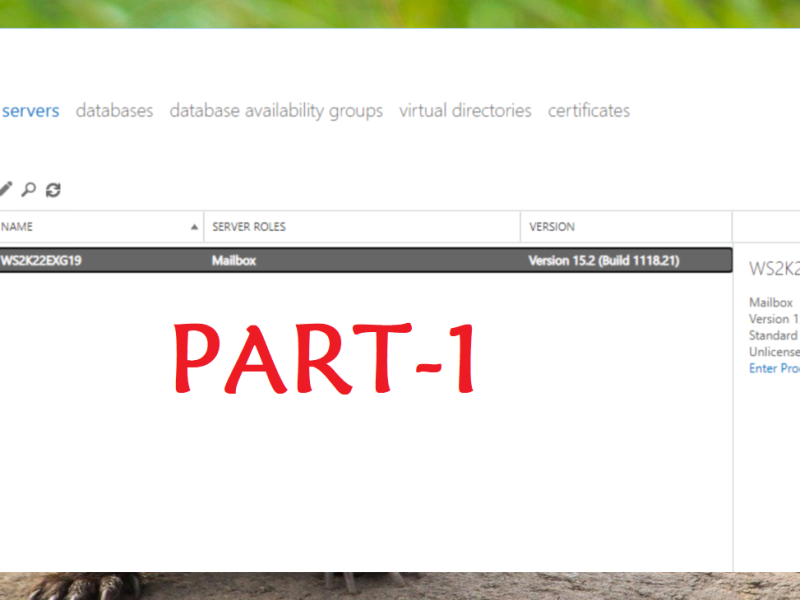Resetting a user’s Microsoft Exchange mailbox password is a routine task for administrators, but the simplest method to do so is often overlooked because it’s disabled by default. However, with a few easy steps, you can enable this feature and make password management a breeze.
The most straightforward way to reset a user’s Exchange mailbox password is through the Active Directory Users and Computers (ADUC) console. While this is effective, there’s an even more convenient option: using the Exchange Admin Center (EAC) which is also known as Exchange Control Panel (ECP), offers a web-based management interface that streamlines various administrative tasks. This includes resetting mailbox passwords, but by default, this feature is turned off.
When you first log into the Exchange Control Panel (ECP) and navigate to a mailbox’s properties, you might notice that the option to reset a password is missing.
Why consider enabling this feature? The ECP is accessible from any web browser, allowing administrators to manage Exchange settings, including resetting passwords, from virtually anywhere. This is especially handy for admins who may need to perform tasks while on the go, ensuring they can securely manage user accounts without being tied to their desks.
Enabling the password reset option in the Exchange Admin Center not only simplifies your workflow but also enhances your ability to respond quickly to user needs. By activating this feature, you empower yourself to handle password resets efficiently, all through the convenient, web-based ECP interface.
So, take a moment to enable this option in your Exchange Server setup and experience a smoother, more flexible way to manage mailbox passwords.
To enable the password reset option in the Exchange Admin Center, follow these steps:
- Log in to the Exchange server using your admin credentials.
- Open PowerShell with administrative privileges and execute the following commands:
Add-pssnapin microsoft*This command adds all Microsoft-related PowerShell snap-ins to the session, enabling cmdlets and functionalities from Microsoft products that are installed on the system.
Install-CannedRbacRolesThis command installs predefined RBAC roles that come with Exchange. These roles define what actions users can perform within Exchange.
Install-CannedRbacRoleAssignmentsThis command assigns the predefined roles to the appropriate users or groups, ensuring they have the necessary permissions to perform their tasks.
- Log into the ECP and navigate to the ‘Permissions’ tab.
- Locate and right-click on ‘Organization Management’ and select ‘Edit’ from the context menu.
- Click the ‘+’ sign in the Roles section. From the list, select ‘Reset Password’ and then click ‘Add.’ Finally, click ‘OK.’
- Click ‘Save’ to apply and save the changes to the settings.
7. Log out from the Exchange Admin Center. When you log in again and open any existing user mailbox properties, you should now see the option to reset the password.
By enabling this feature, you simplify your workflow and enhance your ability to respond quickly to user needs. Activate this option in your Exchange Server setup today and enjoy a more flexible and efficient way to manage mailbox passwords.